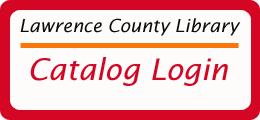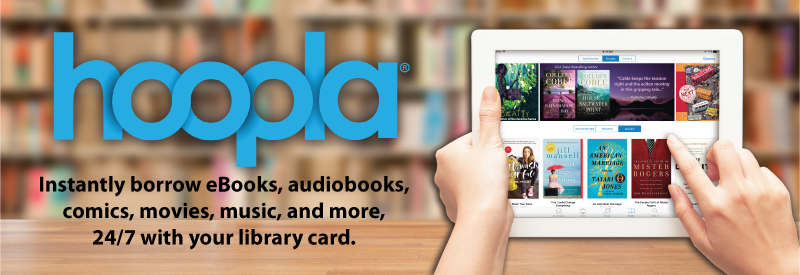
Digital usage available for Lawrence County residents.
IOS users– The hoopla digital mobile app can be found in the App Store on your iOS device. Search for “hoopla digital” and download the app. hoopla will run on iOS 9.3.5 and up. For the best results, it is recommended to use the latest versions of both the operating system and hoopla app.
Sign Up -Sign up with your library card (enter it without spaces) and create an account. Once your account is set up, you’ll sign in with the email address and password you created.
Search and Borrow-Search for Audiobooks, eBooks, Comics, Music, Movies, and TV. Then borrow a title by clicking on the title’s icon and clicking Borrow.
Enjoy– Stream the item or download it to your device to hear, read, or watch it. You’ll need to download it if you plan on using your item without Wi-Fi.
After borrowing a title, to download content on to your iOS device, tap the “Download to your device” option (in blue text) right below the play button. Once it is fully downloaded, you can play the title without a Wi-Fi connection.
While playing the audiobook, be sure to expand the media player to gain access to all of the player controls. Tap the “1.0x” text under the volume slider to change the speed of the audio. By default, your book will play at 1.0x speed, but we also o-er .75x, 1.25x, 1.5x, 1.75x, and 2.0x playback speeds.
While reading an eBook, if you want to adjust the text, formatting, or color of the page, click on “Aa” in the bottom left hand corner to access the Reader Settings menu. Once you have made your chosen adjustments, click “Done” to return to your title.
Android users– The hoopla digital mobile app can be found in the Play Store on your Android device.
Sign Up -Sign up with your library card (enter it without spaces) and create an account. Once your account is set up, you’ll sign in with the email address and password you created.
Search and Borrow-Search for Audiobooks, eBooks, Comics, Music, Movies, and TV. Borrow a title by clicking on the title’s icon and clicking Borrow.
Enjoy- Stream the item by pressing play or download it to your device to hear, read, or watch it without Wi-Fi.
Download- To download borrowed content, simply tap on the “Tap here to download” button on the title details page. Please note that downloads are only available on the mobile apps. You can download titles to SD cards. There is a section in your settings that allows you to select where you would like to store downloads.
Settings- To access your settings, tap on the three vertical dots at the upper right of your home screen. Then, simply tap on the download location text and choose between internal and SD card storage. This will not show up unless an SD card is inserted.
Kindle users– All the great content of hoopla digital is available for your Kindle Fire! The hoopla digital app is compatible with 7″ and 8.9″ Kindle Fire HDX tablets. To install hoopla on your Kindle Fire, download the hoopla digital app through the Amazon Appstore on your Kindle Fire HDX tablet.
Sign Up -Sign up with your library card (enter it without spaces) and create an account. Once your account is set up, you’ll sign in with the email address and password you created.
Search and Borrow- Search for Audiobooks, eBooks, Comics, Music, Movies, and TV. Borrow a title by clicking on the title’s icon and clicking Borrow.
Enjoy- Stream the item by pressing play or download it to your device to hear, read, or watch it without Wi-Fi.
Download- To download borrowed content, simply tap on the “Tap here to download” button on the title details page. Please note that downloads are only available on the mobile apps. You can download titles to SD cards. There is a section in your settings that allows you to select where you would like to store downloads.
Settings- To access your settings, tap on the three vertical dots at the upper right of your home screen. Then, simply tap on the download location text and choose between internal and SD card storage. This will not show up unless an SD card is inserted.
Questions? Go to https://www.hoopladigital.com/help to learn more about getting started and for help troubleshooting